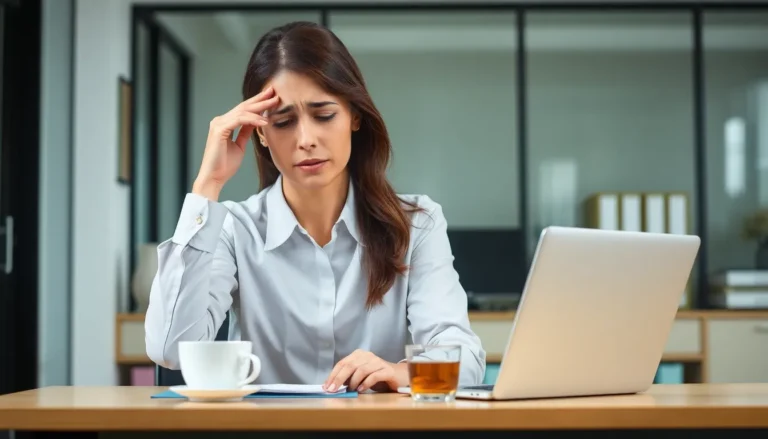Navigating the web on an iPhone can sometimes feel like trying to fit a giraffe in a Mini Cooper. While mobile sites are designed for convenience, they often leave users longing for the full desktop experience. Whether it’s that elusive “Print” button or a hidden menu, accessing the desktop version can be a game changer for browsing efficiency.
Table of Contents
ToggleUnderstanding Desktop Sites
Desktop sites provide a full-featured browsing experience typically accessed via larger screens. Users often prefer desktop versions for their comprehensive layouts and options.
What Is a Desktop Site?
A desktop site represents the standard version of a website designed for computer browsers. These sites usually contain more content, images, and features compared to their mobile counterparts. Responsive design adjusts to various screen sizes, yet many websites still offer an option to view the desktop version directly. Visitors enjoy the familiar layout, which simplifies navigation through extensive menus and options.
Benefits of Using Desktop Sites on iPhone
Using desktop sites on an iPhone offers several advantages. First, users gain access to features often missing from mobile versions, such as detailed content, advanced settings, and printing options. Enhanced visibility of menus allows for easier navigation across complex sites. Additionally, desktop sites often present information in a more organized manner, which is particularly beneficial for research or detailed browsing. Improved functionality leads to a smoother experience for users needing in-depth material on the go.
Enabling Desktop Mode on Safari

Users can easily access desktop sites on Safari, improving their browsing experience. This feature allows for a more comprehensive view and easier navigation.
Accessing Settings
Open the Settings app on the iPhone to begin the process. Scroll down to find and select “Safari.” Users can adjust settings specific to their browsing preferences here. Look for the “Request Desktop Website” option and tap on it. This setting allows users to enable desktop browsing for all sites or specify certain pages. Customizing these preferences enhances overall convenience during web exploration.
Switching to Desktop Site
While browsing in Safari, switching to the desktop site is straightforward. Tap the “Aa” icon located in the address bar. A menu pops up, revealing options to change the website view. Choose “Request Desktop Website” from the list. The page reloads, displaying the full desktop version. Users can now access additional features and content tailored for larger screens. This simple switch enriches the browsing experience significantly, making it more efficient.
Using Other Browsers
While Safari often leads the way, other browsers on iPhone can also facilitate desktop browsing.
Chrome on iPhone
Chrome presents an option to view desktop sites easily. Users can access this feature by tapping the three dots in the lower right corner. Upon doing so, they will see an option labeled “Request Desktop Site.” Selecting this option reloads the page in desktop mode, providing access to additional content typically available on larger screens. This function enhances the browsing experience, allowing users to navigate with more comfort. Frequent users of Chrome may appreciate the familiar layout and features that mirror those of the desktop version.
Firefox on iPhone
Firefox offers a straightforward method for accessing desktop websites as well. To use this option, users should tap on the three horizontal lines in the bottom right corner. They should then find and select “Request Desktop Site” to reload the website in its desktop format. This feature proves beneficial for those who prefer Firefox’s unique interface. With the desktop version, users can explore websites as intended for larger displays, ensuring they do not miss any vital information while browsing on the go.
Troubleshooting Common Issues
Desktop browsing on an iPhone can sometimes present challenges. Users may encounter situations where web pages don’t load as expected.
Pages Not Loading Properly
Pages may not render correctly due to compatibility issues. Users should verify their internet connection to ensure stability. Clearing the browser cache often resolves loading problems, as stored data can interfere with website display. Checking for browser updates also helps; outdated browsers may struggle with newer website configurations. In some cases, a simple page refresh may be all that’s needed. If issues persist, trying a different browser can provide an alternative solution.
Switching Back to Mobile Site
Switching back to the mobile version of a site can be done quickly. Users can tap the “Aa” icon in Safari’s address bar and select “Request Mobile Website.” This action reloads the page in its optimized mobile format. In Chrome, tapping the three dots and choosing “Request Mobile Site” achieves the same effect. Users may prefer this option for better navigation on smaller screens. Remember, returning to the mobile version can enhance usability, especially for simpler websites.
Using desktop sites on an iPhone can transform the browsing experience. It allows users to access features and content typically reserved for larger screens. With simple steps to enable desktop mode in Safari or other browsers like Chrome and Firefox, users can enjoy a more comprehensive view of websites.
Troubleshooting common issues ensures a smoother experience. Whether it’s checking internet connectivity or switching browsers, these solutions help maintain efficient browsing.
By embracing the desktop version, users can navigate more effectively and access the information they need without compromise. This approach not only enhances productivity but also makes web browsing on the go a more enjoyable endeavor.